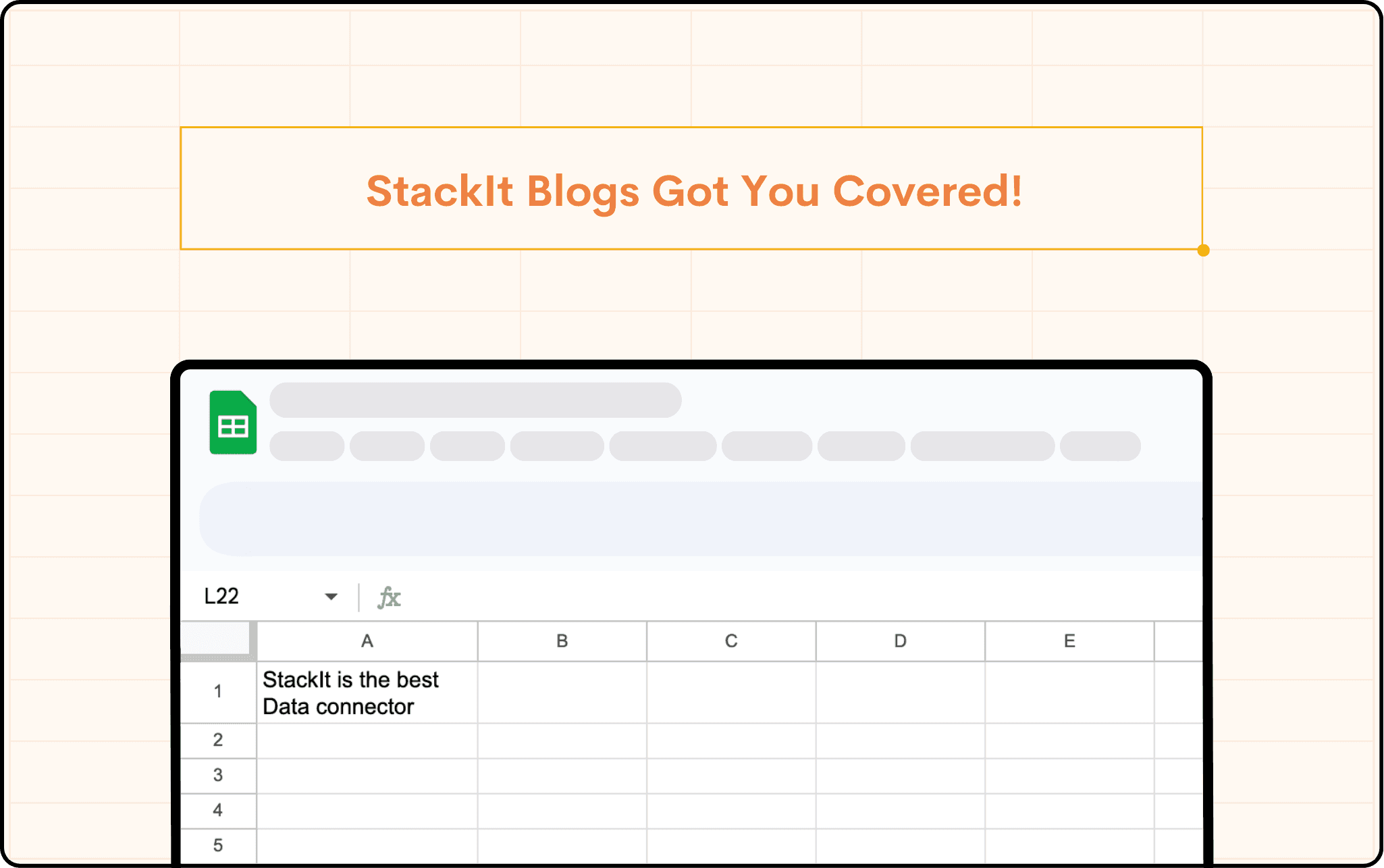Product
Generate Dynamic HubSpot Reports in Google Sheets
Native reporting capabilities in HubSpot are limited, making it difficult to generate custom reports that meet your needs. That's where StackIt comes in. StackIt can pull data from Hubspot into Google Sheets automatically to supercharge your custom reports.
Product
Generate Dynamic HubSpot Reports in Google Sheets
Native reporting capabilities in HubSpot are limited, making it difficult to generate custom reports that meet your needs. That's where StackIt comes in. StackIt can pull data from Hubspot into Google Sheets automatically to supercharge your custom reports.
Table of Contents



Reporting is a critical aspect of any business, providing valuable insights into performance and helping identify areas for improvement. However, the native reporting capabilities in HubSpot can be cumbersome, making it difficult to generate custom reports that meet your specific needs. That's where StackIt comes in.
Importance of Custom Reporting
Custom reporting is essential for businesses looking to gain a competitive edge. By tailoring your reports to your unique needs, you can extract insights specific to your business, allowing you to make informed decisions that drive growth.
How StackIt Can Enhance Custom Reporting Capabilities for HubSpot Users
StackIt is a powerful Google Sheets plugin that allows you to bring data from HubSpot into Google Sheets, providing a flexible reporting interface that makes it easy to create custom reports. With StackIt, you can:
Access all of your HubSpot data, including contacts, companies, deals, and more.
Build custom reports that meet your specific needs, with complete control over the data and format.
Automate data extraction, so your reports are always up to date.
Step-by-Step Guide on How to Create Custom Reports Using StackIt and Google Sheets
Creating custom reports with StackIt is super easy. You can see a detailed guide as well, here are short step-by-step instructions:
Install StackIt from the Google Workspace Marketplace and connect it to your HubSpot account.
Open a new Google Sheet and select "StackIt" from the "Add-ons" menu.
After StackIt launches, from the list of integration, select Hubspot, complete "Login to Hubspot" and give the necessary permissions.
Use the "Data Preview" section to Choose which HubSpot data you want to import into the sheet. You can also choose to filter the data and select which columns to display.
Click on Import! Once you have imported data, you can set up "Refresh Schedules" to automatically import the data.
Once data is imported you, can use the same Google Sheets formulas and charts to create dynamic reports that update automatically.
Real-World Examples of How HubSpot Users Have Leveraged StackIt for Custom Reporting
Here are some real-world examples of how HubSpot users have used StackIt to enhance their custom reporting capabilities:
RevOps team was able to create custom reports that combined data from HubSpot with data from PostgreSQL and Chargebee, providing a comprehensive view of their financial performance.
A sales team was able to create custom reports that tracked their sales pipeline and provided insights into how to improve their sales process.
A customer service team was able to create custom reports that tracked customer satisfaction and helped identify areas for improvement.
With StackIt, the possibilities are endless. By bringing your HubSpot data into Google Sheets, you can create custom reports that meet your unique needs, providing valuable insights that help you make informed decisions.
So why wait? Install StackIt today and start creating custom reports that drive growth for your business!
Reporting is a critical aspect of any business, providing valuable insights into performance and helping identify areas for improvement. However, the native reporting capabilities in HubSpot can be cumbersome, making it difficult to generate custom reports that meet your specific needs. That's where StackIt comes in.
Importance of Custom Reporting
Custom reporting is essential for businesses looking to gain a competitive edge. By tailoring your reports to your unique needs, you can extract insights specific to your business, allowing you to make informed decisions that drive growth.
How StackIt Can Enhance Custom Reporting Capabilities for HubSpot Users
StackIt is a powerful Google Sheets plugin that allows you to bring data from HubSpot into Google Sheets, providing a flexible reporting interface that makes it easy to create custom reports. With StackIt, you can:
Access all of your HubSpot data, including contacts, companies, deals, and more.
Build custom reports that meet your specific needs, with complete control over the data and format.
Automate data extraction, so your reports are always up to date.
Step-by-Step Guide on How to Create Custom Reports Using StackIt and Google Sheets
Creating custom reports with StackIt is super easy. You can see a detailed guide as well, here are short step-by-step instructions:
Install StackIt from the Google Workspace Marketplace and connect it to your HubSpot account.
Open a new Google Sheet and select "StackIt" from the "Add-ons" menu.
After StackIt launches, from the list of integration, select Hubspot, complete "Login to Hubspot" and give the necessary permissions.
Use the "Data Preview" section to Choose which HubSpot data you want to import into the sheet. You can also choose to filter the data and select which columns to display.
Click on Import! Once you have imported data, you can set up "Refresh Schedules" to automatically import the data.
Once data is imported you, can use the same Google Sheets formulas and charts to create dynamic reports that update automatically.
Real-World Examples of How HubSpot Users Have Leveraged StackIt for Custom Reporting
Here are some real-world examples of how HubSpot users have used StackIt to enhance their custom reporting capabilities:
RevOps team was able to create custom reports that combined data from HubSpot with data from PostgreSQL and Chargebee, providing a comprehensive view of their financial performance.
A sales team was able to create custom reports that tracked their sales pipeline and provided insights into how to improve their sales process.
A customer service team was able to create custom reports that tracked customer satisfaction and helped identify areas for improvement.
With StackIt, the possibilities are endless. By bringing your HubSpot data into Google Sheets, you can create custom reports that meet your unique needs, providing valuable insights that help you make informed decisions.
So why wait? Install StackIt today and start creating custom reports that drive growth for your business!
FAQs
What are the benefits of using StackIt for HubSpot reporting in Google Sheets?
What are the benefits of using StackIt for HubSpot reporting in Google Sheets?
How can I start creating custom reports from HubSpot data in Google Sheets using StackIt?
How can I start creating custom reports from HubSpot data in Google Sheets using StackIt?
What are some practical applications of StackIt for HubSpot data in businesses?
What are some practical applications of StackIt for HubSpot data in businesses?
Automatic Data Pulls
Visual Data Preview
Set Alerts
other related blogs
Try it now
Gathering all your data has never been simpler.
Automatic Data Pulls
Set Alerts
Pre-Built Dashboards
Product
Generate Dynamic HubSpot Reports in Google Sheets
Native reporting capabilities in HubSpot are limited, making it difficult to generate custom reports that meet your needs. That's where StackIt comes in. StackIt can pull data from Hubspot into Google Sheets automatically to supercharge your custom reports.